From January 2011 researchers will be able to enter details of their own work directly into NECTAR. This page describes how to do this and who to go to for help.
Step 1: Know your NECTAR login details
Step 2: Enter your research item into NECTAR
Step 3: Edit your item (optional)
Step 1: Know your NECTAR login details
Research active staff should contact their School NECTAR administrator to obtain a user name and password. This will comprise your usual university network login name and a temporary password which should be changed as soon as possible.
To change your NECTAR Password:
a. Log in to NECTAR by clicking on the 'Login' link in the NECTAR menu bar at the top of the NECTAR home page and entering your user name and temporary password.
b. Click on 'Profile' (in the NECTAR menu bar).
c. Click on the 'Modify profile' button.
d. Enter your new password in the password box; we recommend you use the same password. as you normally use when logging on to campus computers.
e. Click on the Save button.
f. Next time you log in to NECTAR you should use your new password.
Step 2: Enter your research item into NECTAR
a. Before you start you should have available all the details of your work and copies of any files that you wish to upload to NECTAR.
b. You should also check that your work is eligible for deposit in NECTAR (see NECTAR FAQ 3).
c. Log in to NECTAR if you haven't already done so.
d. On the 'Manage deposits' page click on the 'New item' button. This takes you into the 'Edit item' workflow. You can move through the workflow either by clicking the 'Next' / 'Previous' buttons or by choosing from the buttons at the top of the page ('Type' / 'Upload' / 'Details' / 'Deposit').
i. Item type: select the type of item that you are entering (e.g. article, conference paper, exhibition etc.). This step is important because the item type determines the information you will subsequently be asked for.
ii. Upload: this page is optional. If you wish to improve the visibility of your research then you may upload a copy of your work here. Please note, however, that the work should be visible to repository staff only in the first instance. This will give us a chance to check the copyright situation and ensure we are acting legally in making the work openly available.
iii. Details: enter as much information as you can about your work. The more information there is, the more useful it will be to those who wish to access it. Links to online copies of your work or other related websites are particularly useful. Fields marked with an asterisk are mandatory. We recommend that the first time you enter an item of a particular type, you should pay particular attention to the help text beside each field. This will show you exactly which information should be entered and what format it should take. It is very important that everyone enters information in a consistent way because NECTAR data will be automatically extracted for a range of different purposes (such as the Annual Research Report and Staff Profiles).
iv. Deposit: if you have uploaded a file at step ii of the workflow then please read the copyright statement carefully. Click on the 'Deposit item now' button to complete your entry or 'Save for later' if you still have details to check or enter.
Step 3: Edit your item (optional)
a. Log in to NECTAR by clicking on the 'Login' link at the top of the NECTAR home page.
b. On the 'Manage deposits' page you will see your outstanding items. Choose the one you wish to edit by clicking on the pencil and paper icon alongside it.
c. This returns you to the 'Edit item' workflow as described in Step 2d above.
d. Make your changes and deposit the item when you are ready (as in Step 2d iv).
What happens next?
Once you have deposited your work it will be placed in NECTAR's 'Review' area.
Your School NECTAR administrator will then check it to ensure that the data entered meet the requirements of the university's Annual Research Report (i.e. that each item has sufficient information to generate a complete, accurate and appropriately formatted entry in the report).
Metadata specialists in Information Services will then assign Library of Congress Classes to your item and verify that the metadata are correct. They will then move the item to the 'live' repository.
Under normal circumstances you should expect your work to appear in NECTAR within one month of it being deposited.
Where to get help
If you have any questions about entering your work into NECTAR, you can ask:
a. Your School NECTAR administrator
b. The NECTAR team
c. Your Academic Librarian
A printable version of these instructions is available here
.